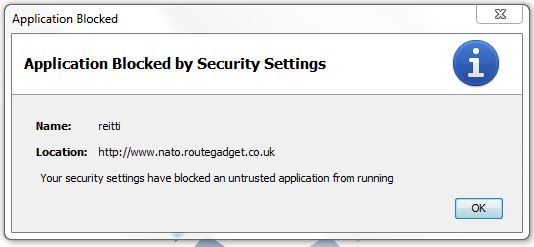
Setting Java security to enable Routegadget to work
Please read this before entering RouteGadget with this link:
http://www.nato.routegadget.co.uk/cgi-bin/reitti.cgi
A recent update to Java stopped Routegadget working because it uses unsigned application which are now blocked by its security. To get Routegadget to work effectively you need to explicity allow the applications to run.
The error you see when you try to run Routegadget will look something like this:
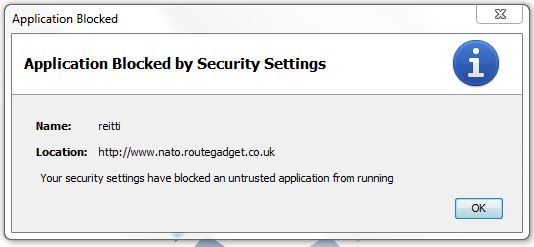
You need to add the location (http://www.nato.routegadget.co.uk) into the list of allowed exceptions in your Java security.
So, from the Windows Start menu :
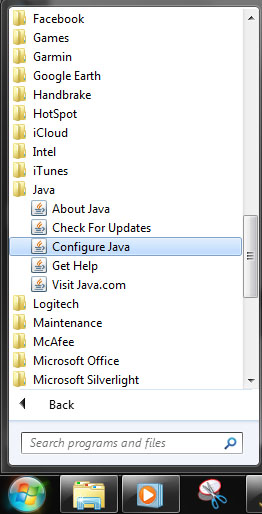
Select “Java, Configure Java” and you will see a Java Control panel something like this:
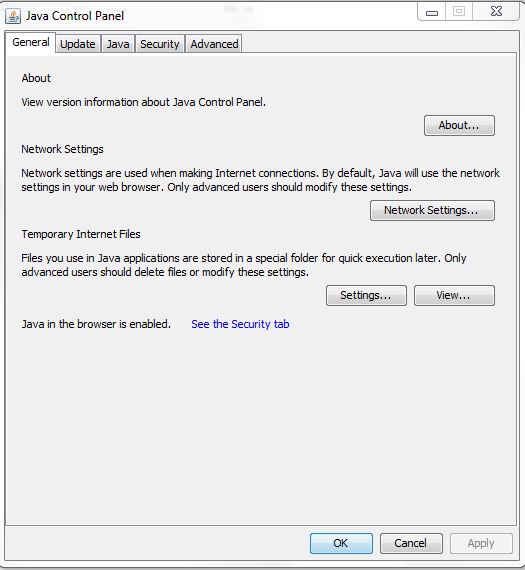
Click on the “Security” tab and get:
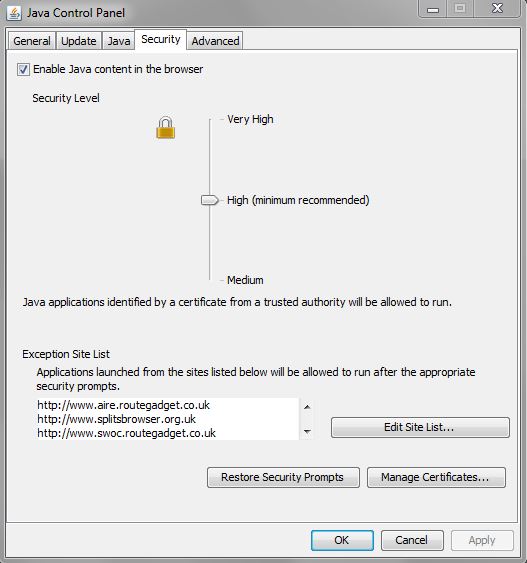
Then click the “Edit Site List…” button:
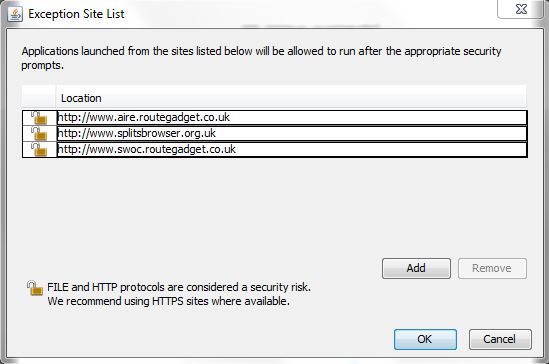
Click the Add button:
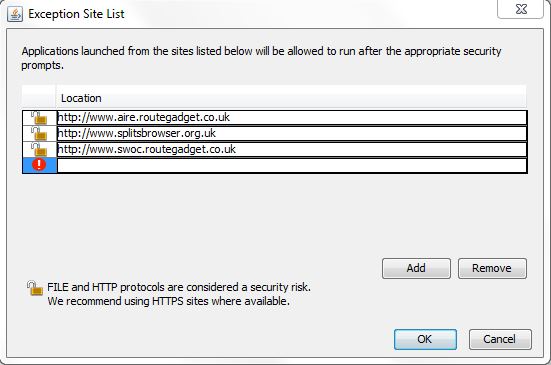
And type in (carefully) the name of the location you want to add to the exceptions – in this case “http://www.nato.routegadget.co.uk”. or, if you are using another club’s Routegadget, it’s the bit in the browsers address bar before “/cgi-bin/…….”:
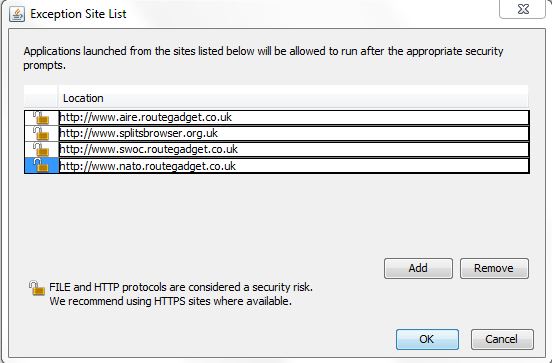
Then click the Add button:
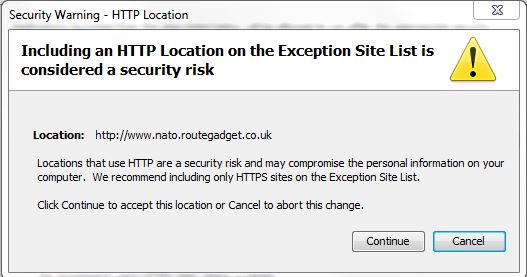
Click the “Continue” button to confirm you want the site added to the exception list:
The OK on the next screen to complete the update.
When you try to access the Routegadget, you will get a warning:
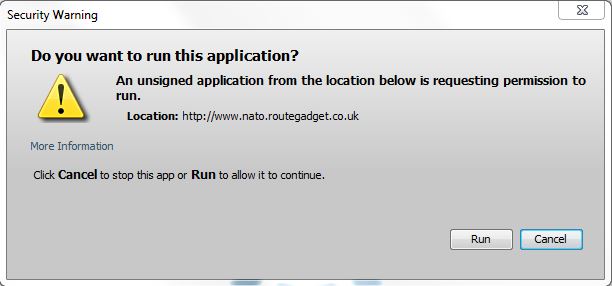
Simply click the “Run” button and Routegadget will load just like it always used to.